Connect Google Search Console with DataFast
Connect Google Search Console to see which search terms drive traffic to your website and identify SEO opportunities with DataFast.
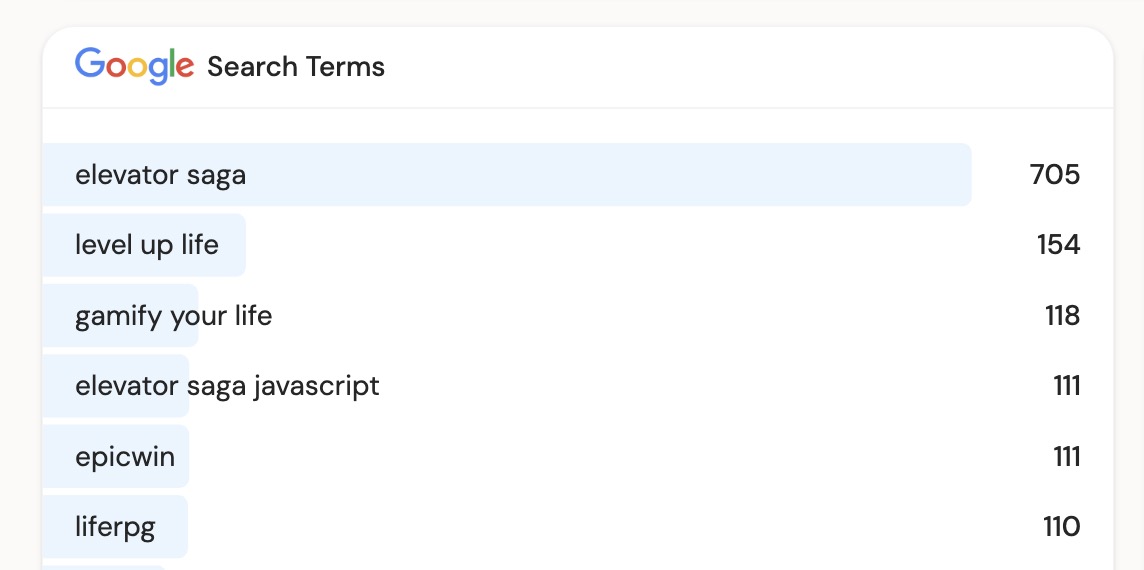
If you've set up up revenue attribution, you'll also see revenue estimates for each keywords. In the background, DataFast analyzes which of your pages generate revenue, combines the Google Search Console data with your revenue data, and estimates the revenue for each search term.
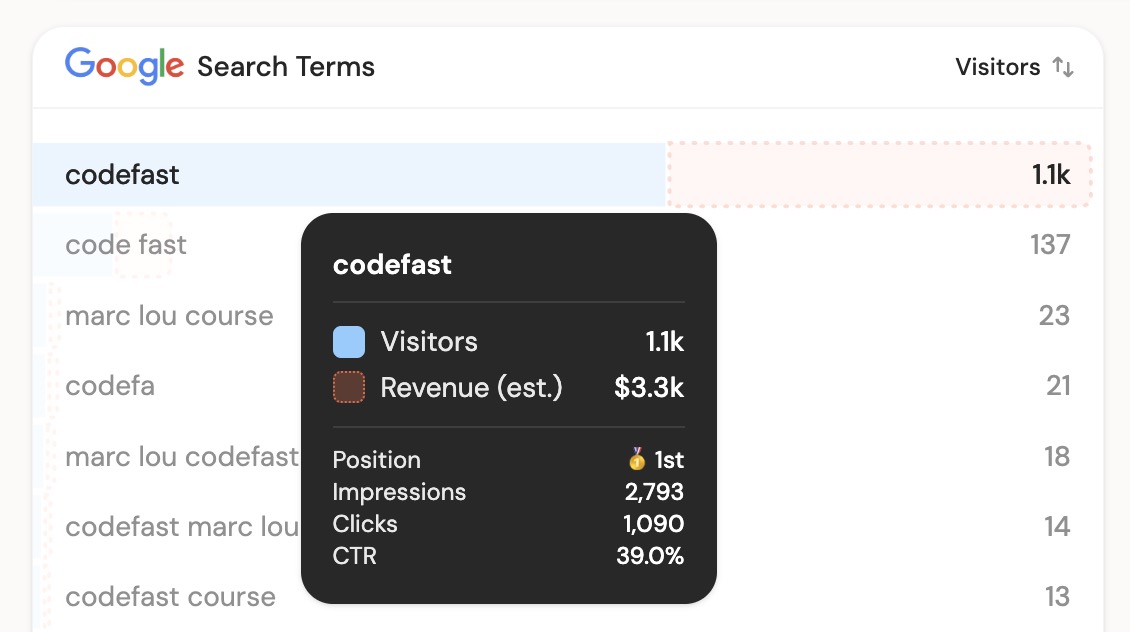
When you filter your analytics by path (e.g. /blog), DataFast will only show the keywords that brought traffic for that path, so you can see which keywords are driving revenue to your business.
And if you're curious, you can click Details to see the full list of keywords, impressions, clicks, CTR, and revenue estimates.
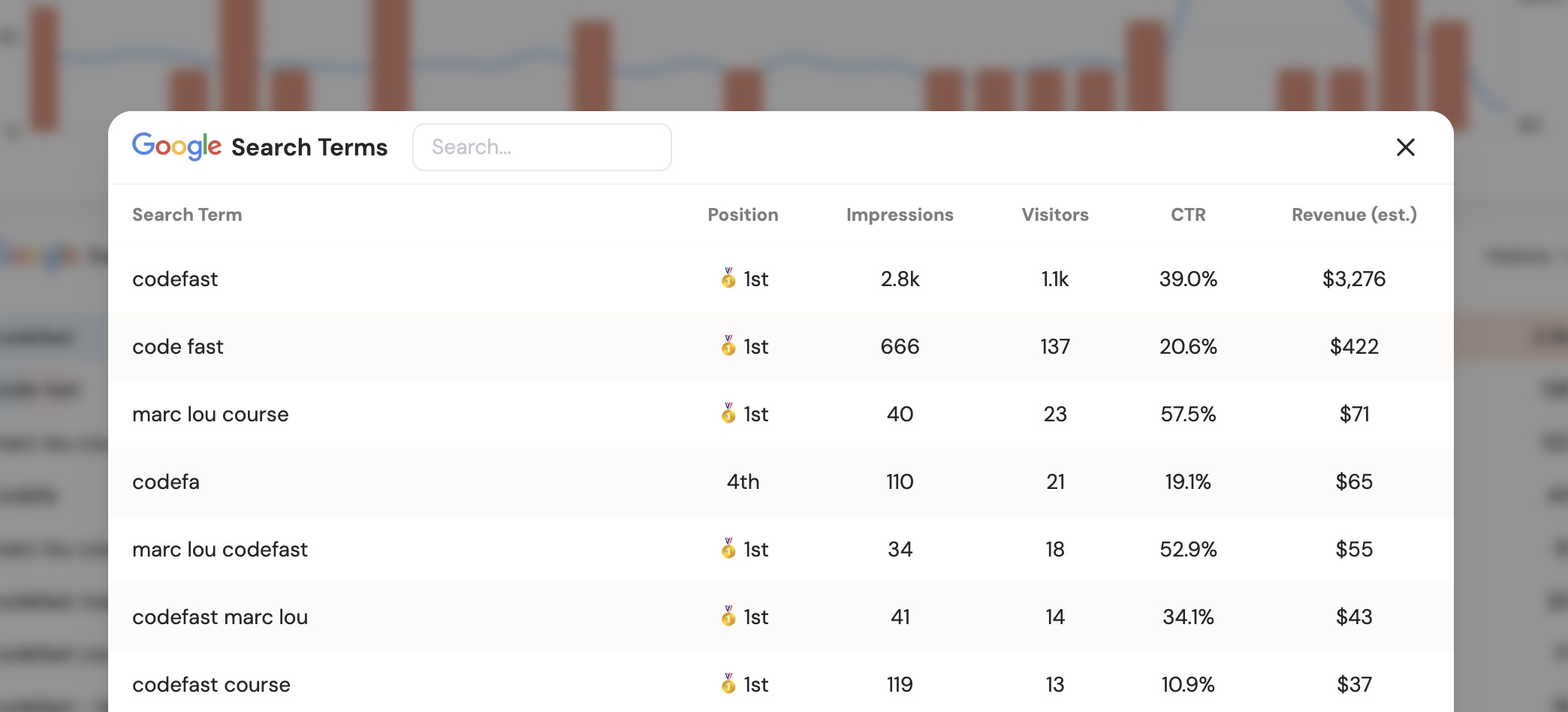
Get started
- In your DataFast dashboard, select your website and go to Settings
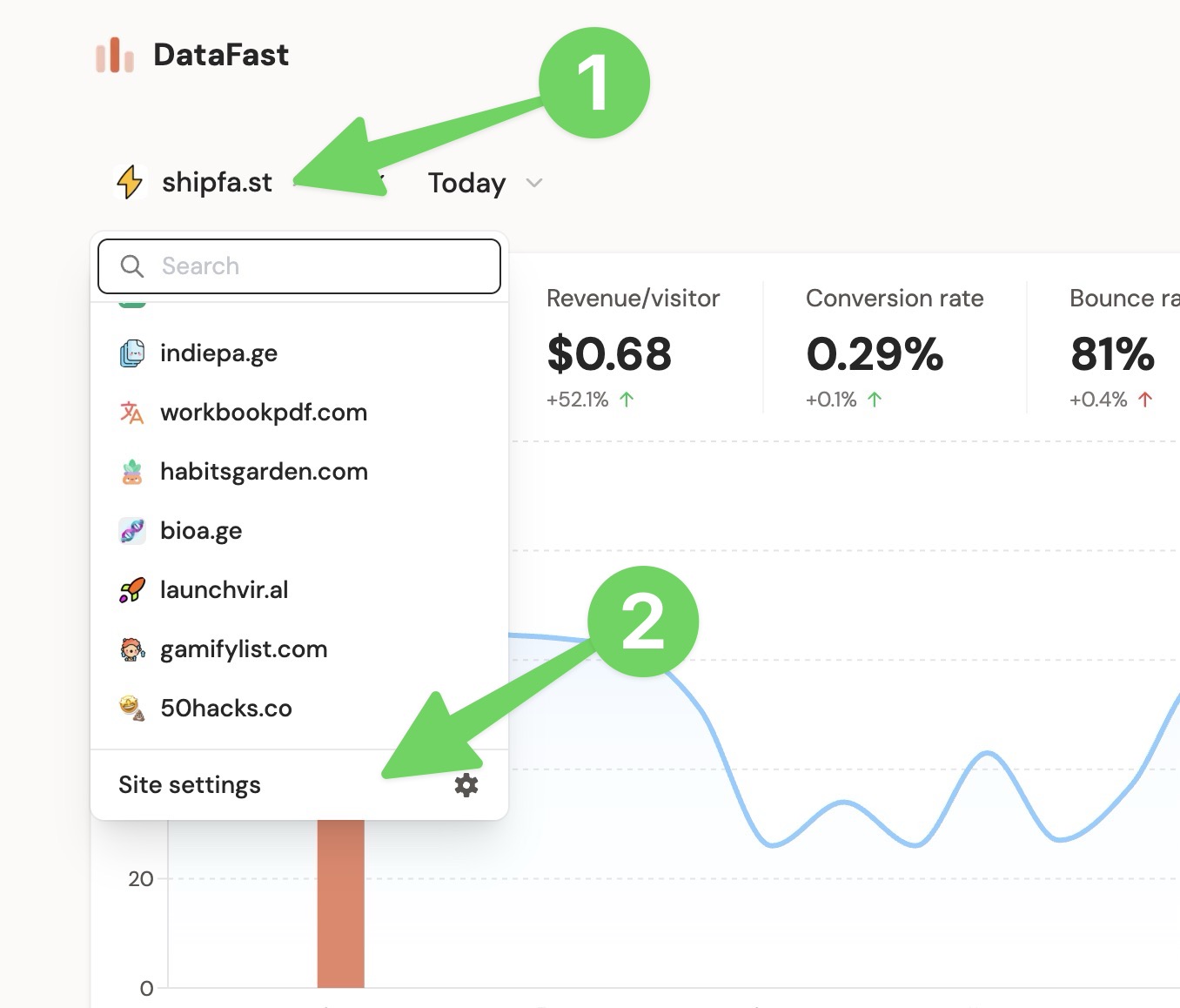
- Navigate to the Integrations tab and choose Google Search Console
- Sign in with your Google account and authorize DataFast to access your Search Console data
Requirements
- Your website must be verified in Google Search Console
- You need owner or full user permissions for the Search Console property
Troubleshooting
Property not found?
- Verify your website is added to Google Search Console
- Ensure the domain matches exactly (with or without www)
- Check that you have the correct permissions
No search data showing?
- Search Console data can take 24-48 hours to appear
- Make sure your website has been indexed by Google
Need help? Email us at marc@datafa.st