See actual tweets driving traffic and revenue
Instead of seeing generic t.co links in your referrer data, see the actual tweets that drove traffic and revenue to your website with DataFast's 𝕏 integration.
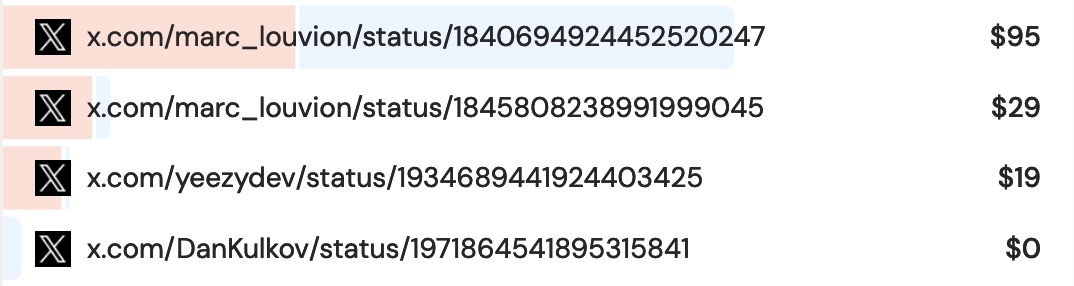
Requires a DataFast Growth plan
Why this matters for revenue attribution
Generic t.co links tell you nothing about your marketing performance. DataFast's 𝕏 tweet attribution takes your marketing to the next level:
- Identify top influencers - Find accounts that send high-value traffic
- Track ROI by tweet - See which posts generate revenue, not just clicks
- Measure campaign performance - Track hashtag campaigns and social ads
How it works
DataFast automatically scans 𝕏 for your website links and attribute the traffic and revenue to the actual tweets. Here's how to see them:
- Go to the Referrer card in your main analytics dashboard
- Add
𝕏as a filter to see the actual tweets
There are two types of attribution:
1/ 𝕏 posts attribution
When someone posts a link to your website on 𝕏. No need to do anything 👍
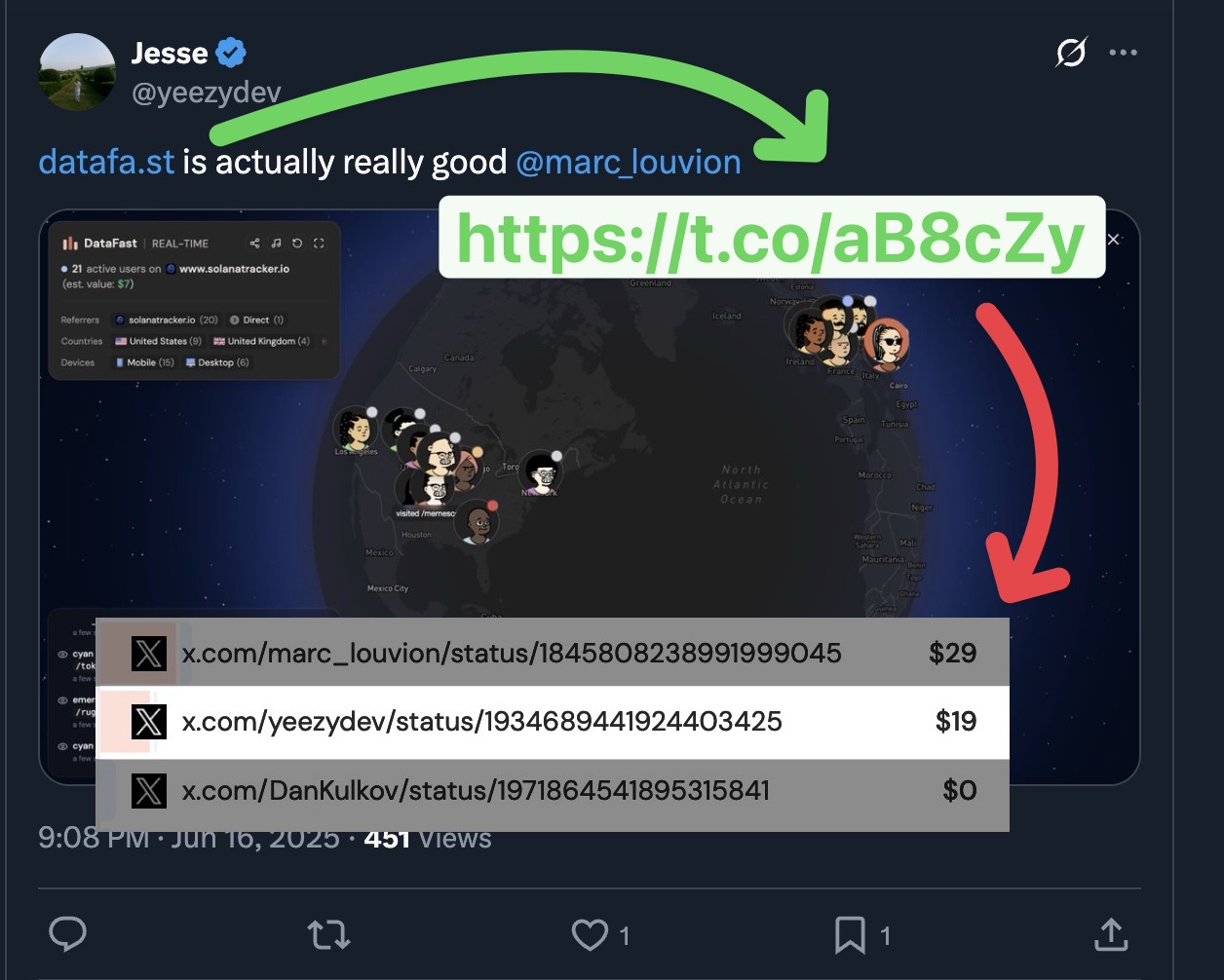
2/ 𝕏 link-in-bio attribution
If you have your website linked in your 𝕏 profile (personal or business), add your handle(s) to DataFast:
- Go to your Website Settings > Integrations
- Find the Twitter / 𝕏 section
- Click the Link attribution tab
- Add the handle of the accounts that link to your site like
@datafast_,@not_boring_company.
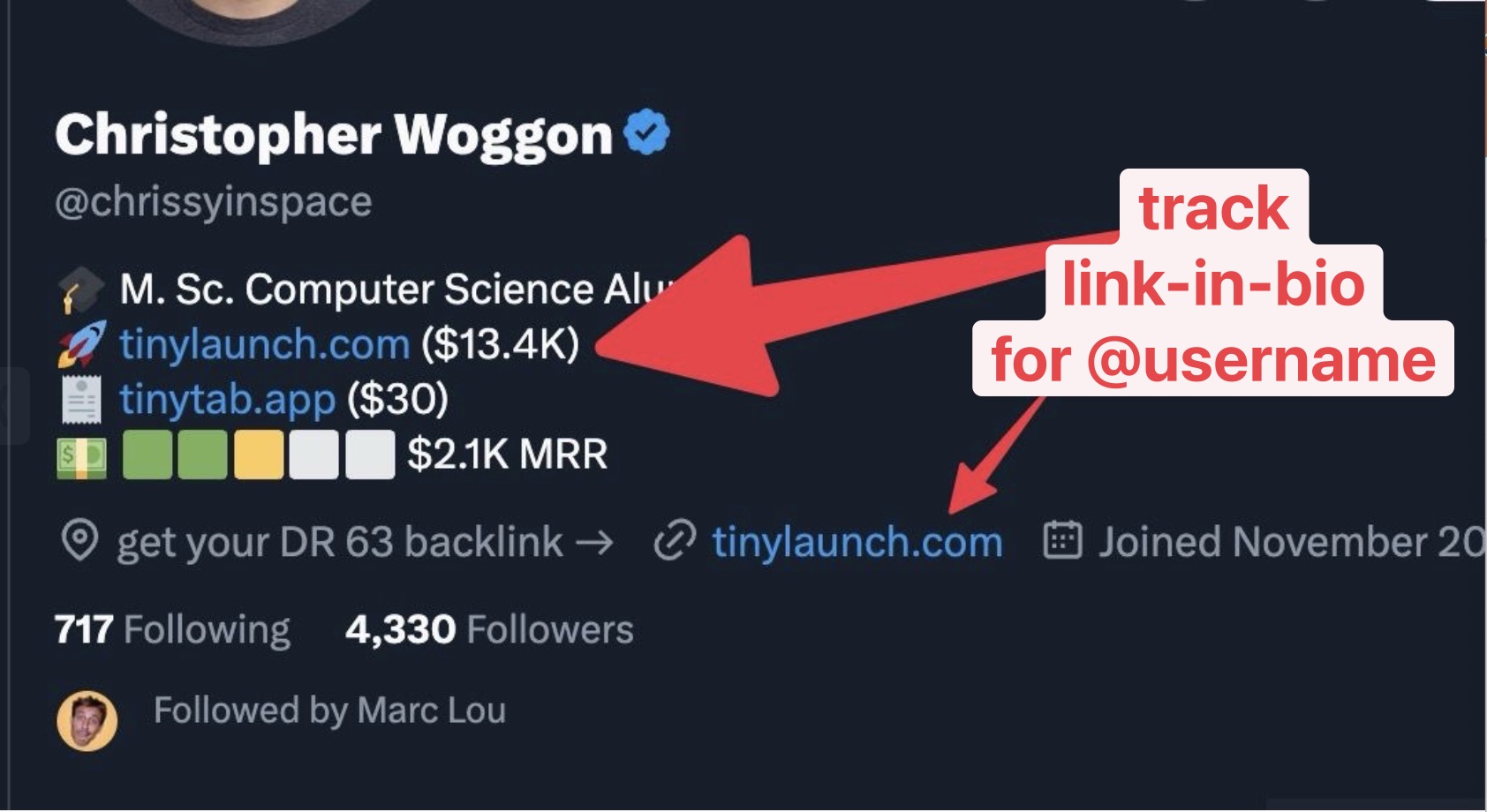
Important: Only add accounts that actually have your website link somewhere in their profile, like your own 𝕏 account, or an affiliate 𝕏 account.
It can take a few hours for DataFast to attribute all previous traffic and revenue to the actual tweets.
Need help setting up link attribution? Email us at marc@datafa.st
Go farther and track mentions of your brand name and products on 𝕏 with DataFast's 𝕏 mentions